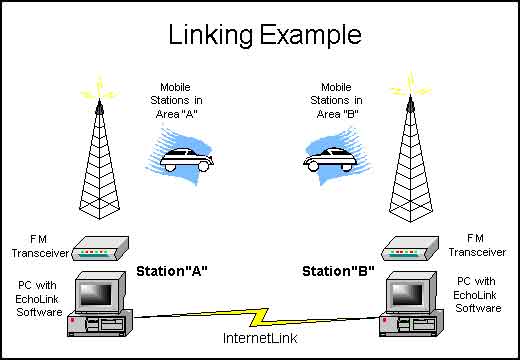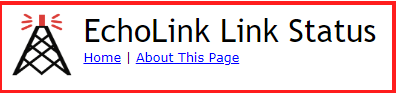EchoLink
EchoLink
In 2002 EchoLink came to amateur radio. As a result, VHF and UHF rigs, computers, and mobile devices are capable of nearly unlimited DX! With your smartphone, PC, or transceiver, you can talk around the world with typically the same signal quality and strength you realize across town.
The ARASWF EchoLink node number is 389568 (Thanks to Carl Foust WA9ZIF!) and is connected to our WB2QLP (146.670) repeater.
EchoLink Procedures for Radio (Suggested)
To connect to another EchoLink repeater or user, you’ll have to be on the WB2QLP repeater (146.670-) (or be using a PC or a smartphone).
-
Find the EchoLink node you want to connect to.
-
Key up, identify (give your call sign).
-
Using DTMF tones, enter “*nnnnn”, where “nnnnn” is an active EchoLink Node.
-
Wait for EchoLink to respond, “Connecting to…” )
-
Identify yourself as “Listening”, call CQ, or call a specific station. Everyone listening to the WB2QLP repeater will hear your QSO, if you connect to another repeater, the same will be true for that repeater.
-
After QSO enter “#” using DTMF tones.
-
Identify
DTMF Codes
Click on this link to see a list of ALL available codes you can transmit. Before you transmit any DTMF tones, key up, identify (give your call sign), send your DTMF tone, then wait for a voice recorded cue such as ‘Connecting to…’ or ‘# not found…’
| * | Request station info file to be played. (Useful to see if you are in range of a link) |
| *nnnnn | Connect to station index number nnnnn (ie. If the station’s node number is 4242, you would transmit *4242 using your keypad) |
| 00 | Connect to random station [any station currently active] |
| 01 | Connect to random repeater or simplex station |
| 02 | Connect to random conference server |
| 03 | Connect to random personal user [Hams on their computers] |
| 08 | Check status of link [use if not sure the current state of the link] |
| 09 | Reconnect to last station connected |
| # | DISCONNECTS a link. (You do not need to disconnect if you were unable to connect to begin with) |
EchoLink Software
To get started using EchoLink without a radio (on your PC or smartphone), you first need to REGISTER YOUR CALLSIGN in the system, this requires a PDF of your current license from the FCC.
CLICK HERE to go to the EchoLink Authentication Page.
Free software is available for your computer and mobile devices:
- PC
- EchoMac
- iOS Devices (iPhone, iPad and iPod Touch)
- Android
EchoLink Status
You can query the EchoLink Nodes on the official EchoLink Link Status Page, click on the following graphic to see EchoLink nodes near Naples, FL.
A Google Earth map of nodes can be found at https://www.echolink.org/links.jsp